Vscode C/C++编程指南
优雅地使用Vscode进行C/C++编程指南,存储配置文件
介绍:
使用前请根据配置文件下载并将编译器mingw放在合适位置,根据配置文件进行修改和调整。
以下配置项目可供C/C++单文件程序日常使用。
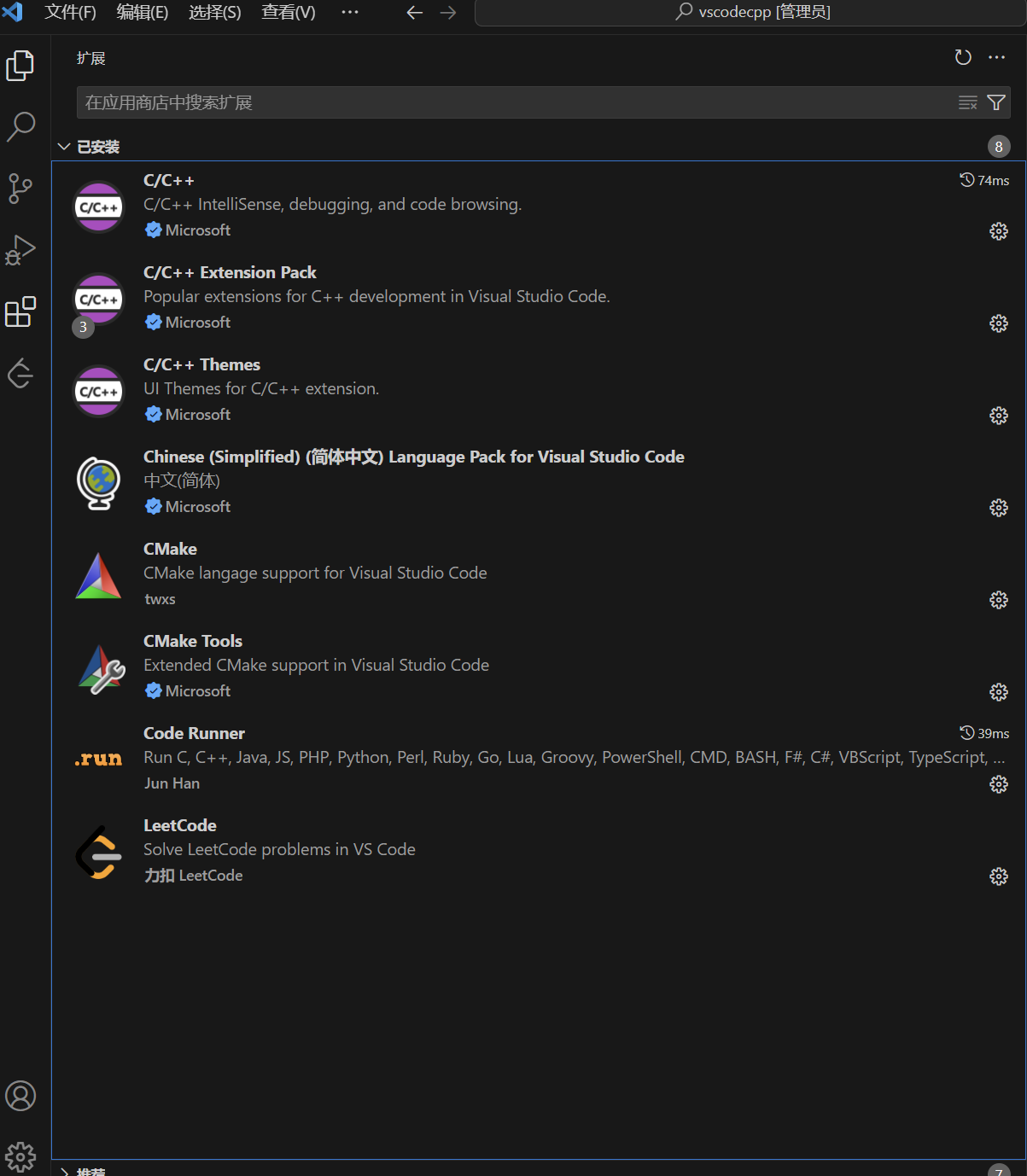
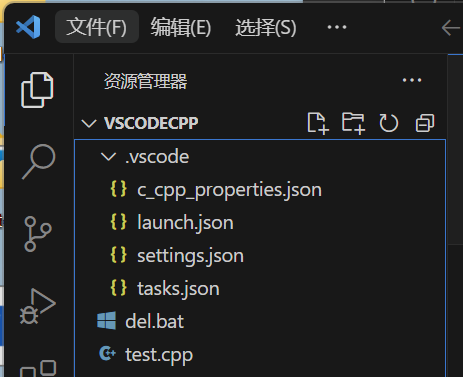
配置文件(vscodecpp):
1 | |
1 | |
1 | |
1 | |
1 | |
注意这个文件要在.vscode同级目录下。
工作原理:
使用vscode要先打开一个工作区(文件夹),编写的程序也存放在这个工作区里。使用文件夹(工作区)存放一个程序项目,原则上一个文件放置一个程序项目(单文件程序可以放多个不同的程序)。在文件夹(工作区)里放置vscode的配置文件,用于配置编程所用语言及运行程序的参数,在用vscode打开文夹时加载配置文件。因此vscode可以使用几乎所有的编程语言,就是靠不同的配置放在文件夹里加以区分。
分类:
除了上面给出的vscodecpp配置文件,还有其他的配置办法,对应相关用途。这里不再给出。
- 1、vscodecpp是写c++
- 2、vscodeC是写c
这两个写是单文件程序的,多个可以都放在这里边。也可以在里边建立子文件夹。 - 3、cpp_project c++多文件
- 4、c_project c 多文件
cpp_project和c_project是写多文件程序的文件来个。一个子文件夹只能放一个多文件项
注:如果有以前的程序也要把程序移动到有配置文件的文件夹内才能运行。
常见错误:
1、 打开程序前,没有打开带有配置文件的文件夹;
2、 程序没有保存在当前打开的项目文件夹里;
3、 程序编写错误导致报错,无法运行;
4、 文件保存时误删除扩展名( .c或是.cpp);
5、 在项目文件夹又建立了下一级文件夹;
6、 把程序保存在了配置文件所在的文件夹里(.vsocde)
ssh反向隧道+内网穿透:
(base) 4N@dell:$ ngrok tcp 22 –log=stdout > “$HOME/ngrok.log” –region ap &$ curl http://127.0.0.1:4040/api/tunnels
[1] 437948
(base) 4N@dell:
{“tunnels”:[{“name”:”command_line”,”ID”:”0b84e62a764d1431573f4aa7e47f36f0”,”uri”:”/api/tunnels/command_line”,”public_url”:”tcp://0.tcp.ap.ngrok.io:15124”,”proto”:”tcp”,”config”:{“addr”:”localhost:22”,”inspect”:false},”metrics”:{“conns”:{“count”:0,”gauge”:0,”rate1”:0,”rate5”:0,”rate15”:0,”p50”:0,”p90”:0,”p95”:0,”p99”:0},”http”:{“count”:0,”rate1”:0,”rate5”:0,”rate15”:0,”p50”:0,”p90”:0,”p95”:0,”p99”:0}}}],”uri”:”/api/tunnels”}
C:\Users\ASUS>ssh -p 20707 root@43.242.201.154
The authenticity of host ‘[43.242.201.154]:20707 ([43.242.201.154]:20707)’ can’t be established.
ED25519 key fingerprint is SHA256:g3nyOvHB3ZMPJIqQKGHYyZoDdFDzLB+YAebmFmeU31s.
This key is not known by any other names.
Are you sure you want to continue connecting (yes/no/[fingerprint])? yes
Warning: Permanently added ‘[43.242.201.154]:20707’ (ED25519) to the list of known hosts.
root@43.242.201.154‘s password:
Permission denied, please try again.
root@43.242.201.154‘s password:
Permission denied, please try again.
root@43.242.201.154‘s password:
C:\Users\ASUS>ssh -p 20707 d@43.242.201.154
d@43.242.201.154‘s password:
Permission denied, please try again.
d@43.242.201.154‘s password:
Permission denied, please try again.
(base) root@cxyzlpdy9:/etc/ssh# ssh -f -N -T -R 20707:0.tcp.ap.ngrok.io:15124 root@43.242.201.154 -p 20706
The authenticity of host ‘[43.242.201.154]:20706 ([43.242.201.154]:20706)’ can’t be established.
ED25519 key fingerprint is SHA256:ZCXaQHH0DFvGGo9gincpxO9v6Hf9PjkNokEMVIJ3rh8.
This key is not known by any other names
Are you sure you want to continue connecting (yes/no/[fingerprint])? yes
Warning: Permanently added ‘[43.242.201.154]:20706’ (ED25519) to the list of known hosts.
root@43.242.201.154‘s password:
(base) root@cxyzlpdy9:/etc/ssh#
(base) root@cxyzlpdy9:/etc/ssh#
(base) root@cxyzlpdy9:/etc/ssh#
(base) root@cxyzlpdy9:/etc/ssh# userlist
Command ‘userlist’ not found, but can be installed with:
apt install cfingerd
(base) root@cxyzlpdy9:/etc/ssh# useradd d
(base) root@cxyzlpdy9:/etc/ssh# passwd d
New password:
Retype new password:
passwd: password updated successfully
(base) root@cxyzlpdy9:/etc/ssh#